The Ultimate Guide to Data Cleaning in Excel
DATA CLEANING
Jun 9, 2024
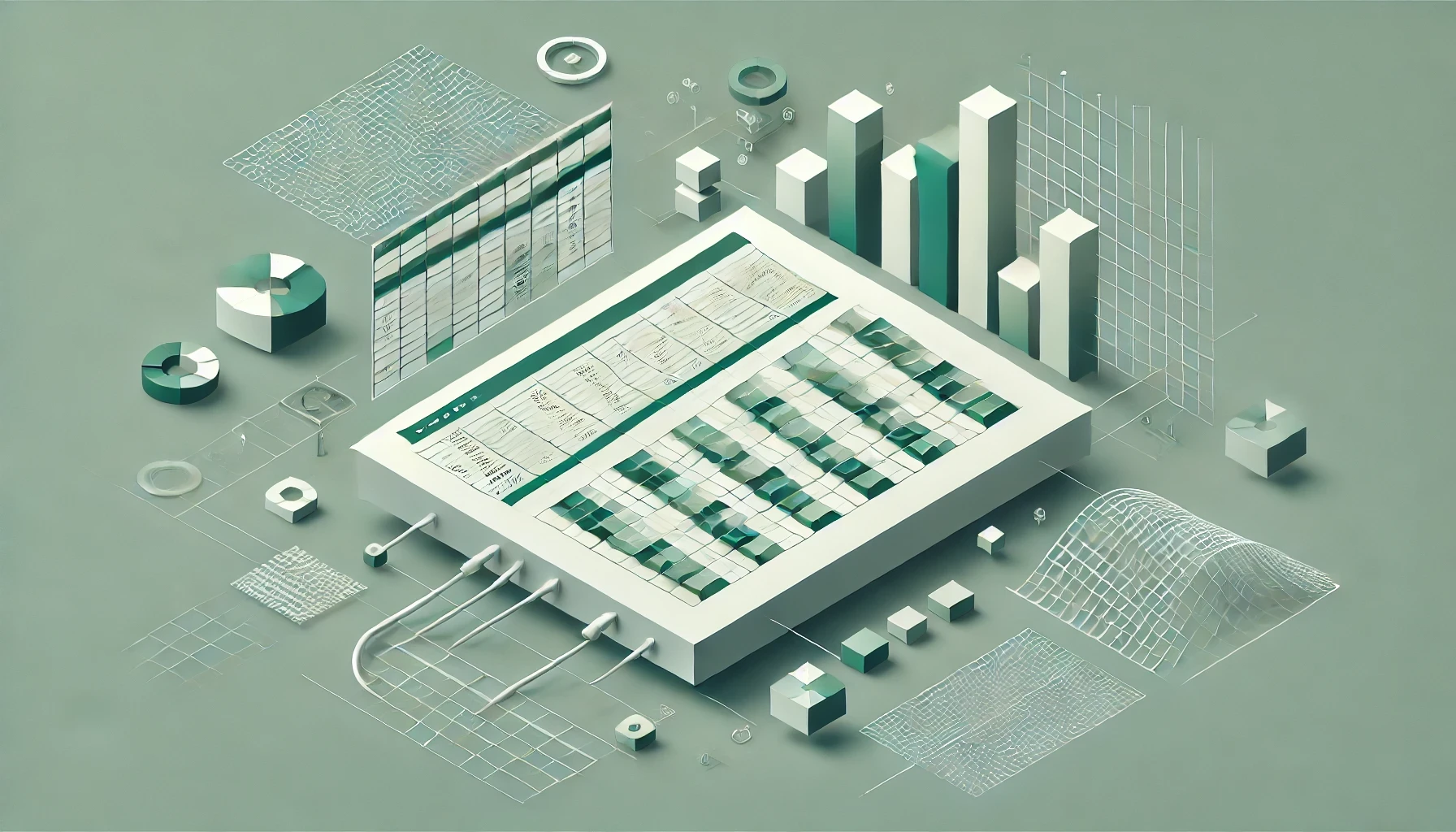
Data cleaning is a crucial step in any data analysis process. It involves identifying and correcting errors, inconsistencies, and anomalies in datasets to ensure their accuracy and reliability. In the realm of data cleaning, Excel proves to be a versatile and powerful tool. With its wide range of functions and features, Excel enables users to perform various data cleaning techniques efficiently.
Understanding the Importance of Data Cleaning
Data cleaning is often overlooked but plays a vital role in the data analysis process. Without clean data, the results obtained from analysis can be misleading or even incorrect. Here's why data cleaning matters:
Why Clean Data Matters
Clean data ensures the accuracy of your analysis. By removing errors and inconsistencies, you can trust the results obtained from your data analysis. It allows you to make informed decisions based on reliable information.
The Impact of Dirty Data on Analysis
Dirty data, on the other hand, can have a detrimental effect on your analysis. Errors, duplicates, and missing values can lead to incorrect conclusions and poor decision-making. It is essential to clean your data before diving into analysis to avoid these pitfalls.
Moreover, data cleaning involves various processes such as handling missing data, removing duplicates, correcting errors, and standardizing formats. Each of these steps is crucial in ensuring the quality and integrity of the dataset. For instance, dealing with missing values requires careful consideration to decide whether to impute the missing data or remove the entire row or column.
The Role of Data Cleaning Tools
Utilizing data cleaning tools can streamline the process and make it more efficient. These tools can automate tasks such as identifying outliers, standardizing data formats, and detecting inconsistencies. By leveraging technology, data cleaning becomes less time-consuming and more systematic, ultimately leading to more reliable analysis results.
Getting Started with Excel for Data Cleaning
Excel provides a user-friendly interface and a wide range of functions that make it an excellent choice for data cleaning tasks. Before diving into advanced techniques, it is essential to familiarize yourself with the basic features of Excel for data cleaning.
When embarking on data cleaning tasks in Excel, it is crucial to understand the power of its formula bar. The formula bar allows users to input and edit formulas, making it a key tool for manipulating and cleaning data efficiently. By mastering the use of formulas, you can automate repetitive tasks and ensure accuracy in your data cleaning processes.
Familiarizing with Excel Interface
The Excel interface consists of various tools and features that facilitate data cleaning. Understanding the layout and functionalities of Excel will help you navigate through the software with ease.
Furthermore, Excel's ribbon interface is designed to provide quick access to various commands and functions. By customizing the ribbon to display commonly used data cleaning tools, you can streamline your workflow and boost productivity. Exploring the different tabs and options within the ribbon will give you a comprehensive understanding of Excel's capabilities for data cleaning.
Basic Excel Functions for Data Cleaning
Excel offers a variety of basic functions that can be used for data cleaning. These functions include filtering, sorting, and removing duplicates. Mastering these functions will enhance your data cleaning capabilities.
In addition to basic functions, Excel also offers advanced data cleaning tools such as text-to-columns, conditional formatting, and data validation. These tools enable users to perform complex data cleaning tasks with precision and efficiency. By incorporating these advanced functions into your data cleaning workflow, you can achieve more accurate and reliable results.
Advanced Data Cleaning Techniques in Excel
Beyond the basic functions, Excel provides advanced features that can significantly streamline the data cleaning process.
When it comes to data cleaning in Excel, there are several lesser-known techniques that can make a big difference in the quality and accuracy of your analysis. These techniques go beyond the standard functionalities and can help you uncover hidden insights in your data.
Using Conditional Formatting for Data Cleaning
Conditional formatting allows you to highlight cells that meet specific criteria, making it easier to identify and correct anomalies in your dataset. By applying conditional formatting rules, you can quickly spot outliers and inconsistencies.
Furthermore, conditional formatting can be used not only for visual identification but also for data validation. You can set up rules that restrict certain types of data entry, ensuring that your dataset remains clean and error-free.
Text Functions for Data Cleaning
Excel's text functions are incredibly useful when dealing with textual data. Functions such as CONCATENATE, TRIM, and SUBSTITUTE enable you to manipulate and clean text data effectively.
In addition to the mentioned text functions, Excel offers a wide range of powerful tools for text manipulation. Functions like UPPER, LOWER, and PROPER can help standardize text data, making it easier to analyze and compare information across your dataset.
Automating Data Cleaning in Excel
To save time and effort, Excel offers automation capabilities that allow you to streamline repetitive data cleaning tasks.
Automating data cleaning processes in Excel can significantly boost productivity and accuracy in handling large datasets. By leveraging the powerful automation features within Excel, users can save time and reduce the risk of errors that often accompany manual data cleaning tasks.
Introduction to Macros for Data Cleaning
Macros are scripts that automate repetitive tasks in Excel. By recording a series of steps, you can create a macro that performs the data cleaning operations for you, saving valuable time and effort.
When creating macros for data cleaning, it's essential to carefully plan and test the automation process to ensure that the desired outcomes are achieved. Users should also consider incorporating error-handling mechanisms within their macros to address any unexpected issues that may arise during the data cleaning process.
Using VBA Scripts for Data Cleaning
Excel's Visual Basic for Applications (VBA) allows you to create custom scripts that perform complex data cleaning tasks. With VBA, you can automate intricate operations and enhance your data cleaning workflow.
Advanced users can take advantage of VBA's flexibility to develop customized data cleaning solutions tailored to their specific requirements. By writing VBA scripts, users can address unique data cleaning challenges that may not be easily achievable through Excel's standard features, providing a more efficient and tailored approach to data preparation.
Tips and Tricks for Efficient Data Cleaning in Excel
In addition to mastering the various Excel features and techniques, there are some valuable tips and tricks that can further enhance your data cleaning efficiency.
When it comes to data cleaning in Excel, one key strategy is to utilize the "Text to Columns" feature. This tool allows you to split data in a single column into multiple columns based on a delimiter of your choice. By using this feature strategically, you can quickly clean and restructure your data without manual effort.
Keyboard Shortcuts for Faster Data Cleaning
Excel offers numerous keyboard shortcuts that can save you significant time when performing data cleaning tasks. Learning these shortcuts will boost your productivity and efficiency.
Another handy shortcut to expedite your data cleaning process is the "Ctrl + D" shortcut, which allows you to quickly fill down values in a column. This can be especially useful when you need to replicate a value or a formula across a range of cells.
Common Pitfalls to Avoid in Data Cleaning
While data cleaning is crucial, there are some common pitfalls that you should be aware of. These pitfalls include over-cleaning, ignoring outliers, and not documenting your cleaning steps. Avoiding these pitfalls will ensure the integrity of your data cleaning process.
It is also important to be cautious of data duplication during the cleaning process. Duplicate data entries can skew your analysis results and lead to inaccuracies. Implementing validation rules and using Excel's "Remove Duplicates" feature can help you identify and eliminate duplicate records effectively.
In conclusion, data cleaning is an essential step in the data analysis process. Excel provides a comprehensive set of features and functions that enable efficient and effective data cleaning. By understanding the importance of data cleaning, familiarizing yourself with Excel's interface, mastering the basic and advanced data cleaning techniques, and utilizing automation and optimization strategies, you can become a proficient data cleaner in Excel. Remember to employ best practices and avoid common pitfalls to ensure the accuracy and reliability of your data analysis.